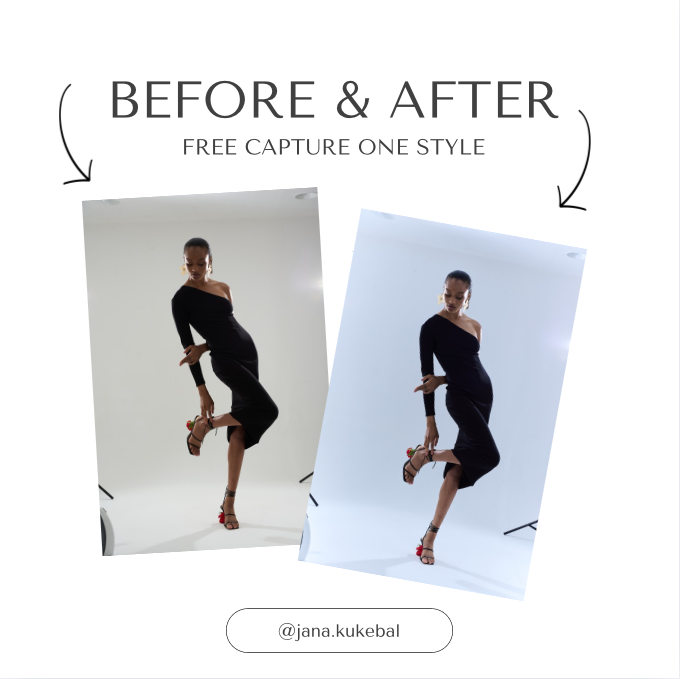 Image 1 of 4
Image 1 of 4
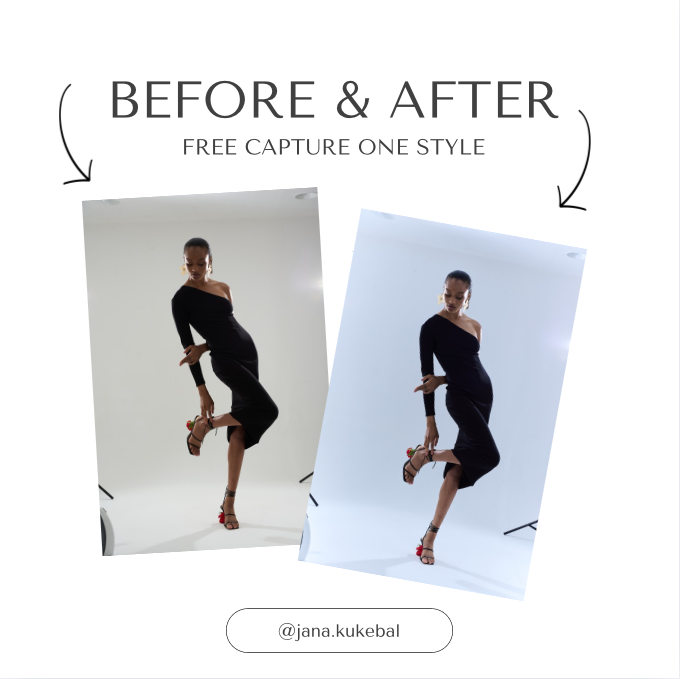
 Image 2 of 4
Image 2 of 4

 Image 3 of 4
Image 3 of 4

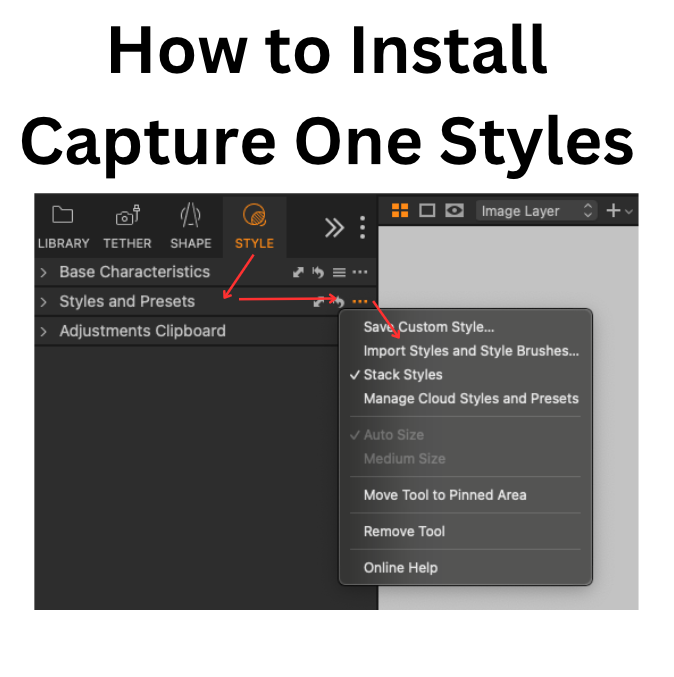 Image 4 of 4
Image 4 of 4
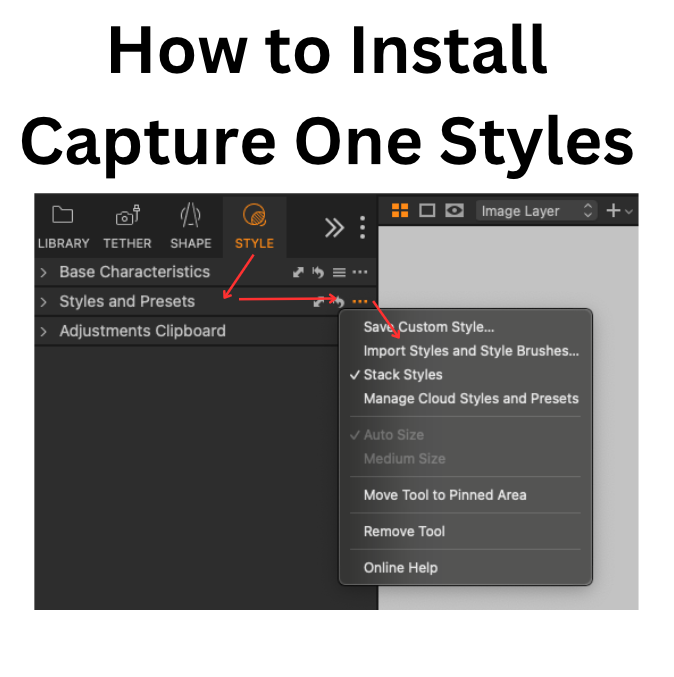
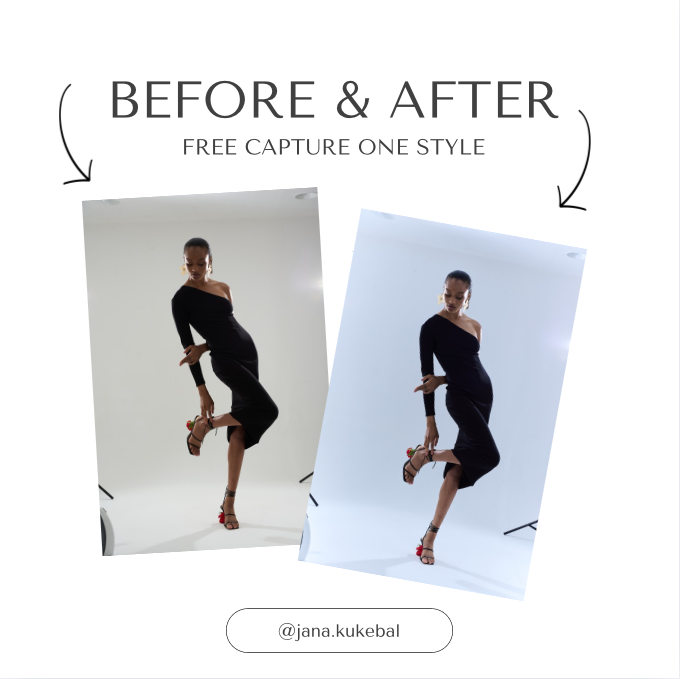


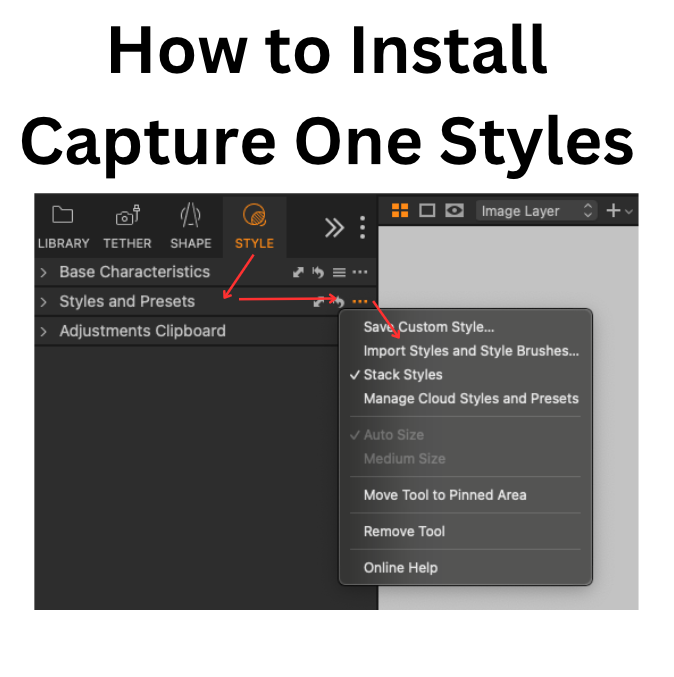
FREE Capture One Style - Blue Tint
Here’s a free Capture One style to make your studio shots look stylish 🩵
Important: To get the best results, make sure your original RAW file has a similar lighting setup and exposure to mine in the example. Every photo is different, so always adjust settings like exposure, contrast, and white balance to fine-tune the look and match your image perfectly.
How to Install & Use Capture One Styles
Download the style file
Open Capture One
Go to Styles tab → Styles and Presets
Click the three-dot menu (•••) and pick “Import Styles and Style Brushes”
Find the style file and click “open”
Your Style will now appear under “Custom Styles”
Here’s a free Capture One style to make your studio shots look stylish 🩵
Important: To get the best results, make sure your original RAW file has a similar lighting setup and exposure to mine in the example. Every photo is different, so always adjust settings like exposure, contrast, and white balance to fine-tune the look and match your image perfectly.
How to Install & Use Capture One Styles
Download the style file
Open Capture One
Go to Styles tab → Styles and Presets
Click the three-dot menu (•••) and pick “Import Styles and Style Brushes”
Find the style file and click “open”
Your Style will now appear under “Custom Styles”
Here’s a free Capture One style to make your studio shots look stylish 🩵
Important: To get the best results, make sure your original RAW file has a similar lighting setup and exposure to mine in the example. Every photo is different, so always adjust settings like exposure, contrast, and white balance to fine-tune the look and match your image perfectly.
How to Install & Use Capture One Styles
Download the style file
Open Capture One
Go to Styles tab → Styles and Presets
Click the three-dot menu (•••) and pick “Import Styles and Style Brushes”
Find the style file and click “open”
Your Style will now appear under “Custom Styles”

